Tuesday, November 15, 2016
Drawing with Pencil Tool Part 1 in illustrator
Drawing with Pencil Tool Part 1 in illustrator
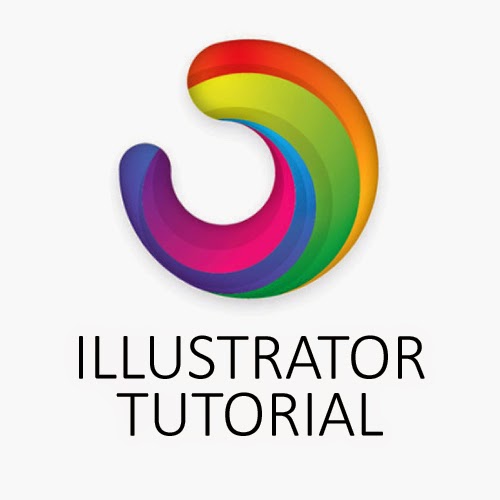 Drawing a Line
Drawing a Line
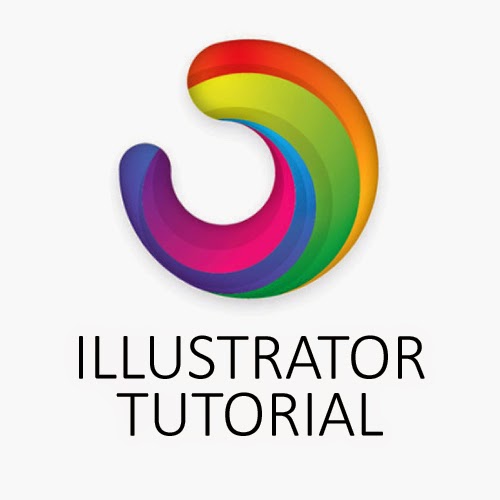
Select the pencil tool and click and drag to draw a free hand line drawing.
Closing Paths with Pencil Tool
To close a path, hold Alt/Option as your Pencil Tool reaches the start point. A circle icon will appear next to the Pencil Tool to indicate path closure.
Smoothing Jaggy Lines
Normally when you draw with the Pencil Tool, the path looks jaggy. To smoothen the parts that are jaggy, simply hold Alt/Option to turn the Pencil Tool to Smooth Tool. Then draw over the the area of the lines which you would like to smoothen.
Reshaping Path
To reshape a path, make sure your path is selected and use the Pencil Tool to redraw the parts you would like to reshape. Note that the start and end path must be close to the original path to make it work.
Pencil Tool Preferences
You can turn on the Pencil Tool Preferences by double clicking on the Pencil Tool. You can change the fidelity and smoothness to find a combination that works for you.
Fidelity: Determines how close the path is drawn to your mouse movement. Set it at a higher fidelity if your not good at drawing with your mouse.
Smoothness: The higher you set for smoothness, the less anchor point it produces. Thus, producing a smoother line.
Available link for download